Have you ever heard anything about the Logitech software and G Hub? If you say no, you might have missed out on a lot of benefits that other people have got through such magnificent software. In the same case, you need to fit in your mind that the Logitech gaming software is a very useful program that you need to customize the settings of a Logitech gaming peripheral.
You can consider your mouse and keyboard that needs the support. You may find yourself getting a bit confused with the gazillion number of things you have to learn about software and apps, and in most cases, people tap on the expertise of outsourced specialists and hire Ruby On Rails developers, for example. In the following paragraphs, you can collect all vital details about the Logitech Software and G Hub software.
Logitech Gaming Software (LGS) was a software application developed by Logitech for configuring and customizing Logitech gaming peripherals, such as gaming mouse, keyboards, headsets, and other gaming-related hardware. LGS allowed users to personalize various aspects of their gaming devices

Table of Contents
What is Logitech Gaming Software & G Hub Guide?
First of all, you need to know that the Logitech software is a special app that provides clients to the customer is Logitech gaming mice, headsets, speakers, keyboards and select. You always need to use this software to customize the settings of the above things without any kind of doubt.
On the other hand, you need to fit in your mind that G Hub is a new software or program developed by Logitech G that helps you to fine-tune the organization of your customized lighting, hardware, and many other features. All amazing benefits are available for the clients of Logitech G hub with an easy-to-use interface.
Read about – Streamlining Application Testing
Some common features and functions of Logitech Gaming Software included:
Button Customization: Users could reassign the functions of the buttons on their gaming mice and keyboards to suit their preferences. This was especially valuable for gamers who wanted to set up complex macros for in-game actions.
DPI Settings: The software allowed users to adjust the DPI settings on their gaming mice, enabling them to control cursor sensitivity and accuracy during gameplay.
Lighting Control: For devices with RGB lighting, LGS allowed users to customize and synchronize lighting effects and colors on their peripherals, creating an aesthetically pleasing gaming setup.
Game Profiles: Users could create and save different profiles for specific games or applications, ensuring that their devices’ settings were optimized for each scenario.
Firmware Updates: Logitech periodically released firmware updates through LGS to improve device performance and functionality.
It’s important to note that Logitech has transitioned away from Logitech Gaming Software for many of its newer gaming peripherals, replacing it with the Logitech G Hub software.
G Hub offers similar features and a more modern user interface, designed to support a wider range of Logitech gaming products. If you have a newer Logitech gaming device, you may need to use Logitech G Hub rather than Logitech Gaming Software for configuration and customization.
How to Download Logitech Gaming Software 64-bit?
After having some basic details about the software now, you would love to know the steps you have to follow to download it. As a beginner, it could be difficult to determine the appropriate things that you have to follow in order to download the software. Let’s take a glimpse at the following points that you can follow to download Logitech gaming software:
- In the beginning, you have to use https://support.logi.com/hc/en-us/articles/360025298053
- Next, you need to determine your operating system.
- Choosing the operating system and system type now, you have to click on the download now button.
- Once the downloading completes, you need to click on yes for the confirmation.
- Next, you have to keep tapping on the next button
- Let the procedure be completed by itself
- Save any open files and close them then finish the installation procedure.
- Your computer will restart after the installation
By following the above-mentioned steps appropriately, you will be able to download the software without facing any trouble. Ensure that you will not miss any particular step while downloading the software.
Difference between Logitech Gaming Software vs. Logitech G Hub
For new users, it could be difficult to determine the differences between the Logitech game software and the Logitech G hub. No doubt, both these options are certainly viable and do the same things.
The Logitech game software has been there for a long amount of time and it has an existing user interface that makes it the best to use. However, the Logitech G hub is a new present from the Logitech with a sleeker and more modern user interface.
- Logitech G Hub is laid out in a bit more spontaneous manner –this is the first significant difference between Logitech game software and Logitech G Hub.
- Logitech G Hub has a lot of extra features – on the other hand, you need to keep in mind that Logitech G Hub has a lot of extra features whereas the Logitech game software doesn’t have extra features.
- Performance comparison – it becomes very important for the user to determine the performance of both Logitech game software and Logitech G hub. According to the professionals, the Logitech G hub software has poor performance when you compare it with the performance of Logitech game software.
- What about bugs? The Logitech G Hub software has a lot of bugs in comparison to the Logitech Game software.
- Possibility to delete profiles- When you create many profiles for one game in Logitech G Hub, it becomes difficult to delete them.
- Cost of using – you should also keep in mind that the software is free to use, and you cannot say anything perfect about the cost of using the Logitech G software.
Hence, these are some of the important differences that you need to know between the Logitech game software and Logitech G hub software.
Read about – Become a Successful Business Woman
Types of Logitech Gaming Software
Logitech offers different software applications and platforms for configuring and customizing various Logitech gaming peripherals. These software types include:
Logitech Gaming Software (LGS):
Logitech Gaming Software was designed primarily for configuring and customizing older Logitech gaming peripherals. It provided features for assigning button functions, creating macros, adjusting DPI settings, and managing profiles for your gaming devices.
Logitech G Hub:
Logitech G Hub is the successor to Logitech Gaming Software (LGS) and is designed for newer Logitech gaming peripherals. It offers an updated, modern interface and provides more advanced customization options.
G Hub includes features like customizable RGB lighting effects, automatic game detection, and cloud synchronization for profiles and settings. It also supports a broader range of Logitech gaming devices.
Logitech Options:
While not specifically a gaming software, Logitech Options is software that allows users to customize settings for Logitech’s non-gaming peripherals, such as mice and keyboards designed for productivity and general use.
It offers features like reassigning button functions and customizing gestures.
Logitech Capture:
Logitech Capture is designed for Logitech webcams and allows users to customize and control their webcam settings for streaming, recording, and video conferencing. It offers features like custom overlays, text, and camera controls.
Logitech Presentation Software:
This software is designed for Logitech presentation remote controls and offers features to customize button functions and improve the efficiency of delivering presentations.
Please note that the availability and features of Logitech software may have evolved since my last update, and new software may have been introduced.
For the most current information and to download the appropriate software for your specific Logitech peripherals, visit the official Logitech website or check the documentation provided with your devices.
Logitech supports Gaming Mice
Logitech provides support and software customization options for a wide range of gaming mice. Whether you have an older Logitech gaming mouse that works with Logitech Gaming Software (LGS) or a newer model compatible with Logitech G Hub, you can take advantage of these tools to configure and optimize your gaming experience.
Read about – The Legend of Zelda Games
How to use Features of the Logitech Gaming Software?
Common features and customization options for Logitech gaming mice include:
Button Customization: You can reassign button functions on your gaming mouse to suit your gaming preferences. This is particularly useful for assigning macros or specific in-game functions to mouse buttons.
DPI Settings: Adjusting the DPI (dots per inch) settings allows you to control cursor sensitivity and accuracy. You can create multiple DPI profiles and switch between them on the fly.
Profiles: Many Logitech gaming mice support profile creation. You can create different profiles for various games or applications, each with its own button assignments and settings.
RGB Lighting Control: For gaming mice with RGB lighting, you can customize lighting effects, colors, and brightness to match your gaming setup or personal style.
Advanced Sensor Settings: Some Logitech gaming mice offer advanced sensor settings to fine-tune performance, such as lift-off distance and angle snapping.
Onboard Memory: Gaming mice with onboard memory can store your custom profiles and settings, making them portable and usable on different computers without needing to reconfigure each time.
Game Integration: Logitech software can automatically detect and apply your custom profiles and settings when you launch specific games.
Macros: Create and assign macros to mouse buttons for complex in-game actions or repetitive tasks.
To get the most out of your Logitech gaming mouse, follow these steps:
Check the official Logitech website to ensure you have the correct software for your specific gaming mouse. Newer mice are generally compatible with Logitech G Hub.
Download and install the appropriate Logitech software (Logitech Gaming Software or Logitech G Hub) for your device.
Open the software, connect your gaming mouse, and start customizing its settings and profiles.
Remember that features and software compatibility can change over time, so it’s advisable to keep your Logitech software up to date to benefit from the latest improvements and features for your gaming mouse.
Troubleshooting with the Logitech Software
As a user, you can face a lot of problems while using the Logitech gaming software and it is common to have problems. Sometimes, you only need to update your Logitech gaming software because it can cause some problems for you.
When you update your software, it will become more efficient and new features will be available for the users. You can contact the support system of the Logitech gaming software to get rid of the problems you are facing while using it.
Logitech supports Gaming Keyboards
Yes, Logitech provides support and software customization options for a variety of gaming keyboards. Logitech offers software solutions such as Logitech Gaming Software (LGS) and Logitech G Hub to configure and customize their gaming keyboards, allowing users to tailor their keyboard settings to their preferences.
Some common features and customization options for Logitech gaming keyboards include:
Key Assignments: You can reassign key functions to suit your gaming and productivity needs. This is useful for remapping keys or creating custom shortcuts.
Macro Programming: Gaming keyboards often support macro programming, allowing you to record and assign sequences of keypresses to a single key or button. This can be particularly useful for complex in-game actions or repetitive tasks.
RGB Lighting Control: Many gaming keyboards come with customizable RGB backlighting. You can adjust the lighting effects, colors, and brightness to match your gaming setup or personal style.
Profile Creation: Gaming keyboards support profile creation, enabling you to create different profiles for various games or applications, each with its own key assignments and lighting settings.
Game Integration: Logitech software can automatically detect and apply your custom profiles when you launch specific games, ensuring that your keyboard settings are optimized for each game.
Media Controls: Gaming keyboards often have dedicated media controls, and you can customize these functions to control your media playback, volume, and other functions.
Key Anti-Ghosting and N-Key Rollover: Gaming keyboards typically feature key anti-ghosting and N-key rollover technology to ensure that all your keypresses are registered accurately during intense gaming sessions.
Onboard Memory: Some gaming keyboards have onboard memory, allowing you to store your custom profiles and settings directly on the keyboard. This makes your settings portable and usable on different computers without needing to reconfigure each time.
To make the most of your Logitech gaming keyboard, follow these steps:
Check the official Logitech website to ensure you have the correct software for your specific gaming keyboard. Newer keyboards are generally compatible with Logitech G Hub.
Download and install the appropriate Logitech software (Logitech Gaming Software or Logitech G Hub) for your keyboard.
Open the software, connect your gaming keyboard, and start customizing your keyboard settings and profiles.
Keep in mind that features and software compatibility may change over time, so regularly updating your Logitech software ensures you benefit from the latest enhancements and features for your gaming keyboard.
Read More – Uwatchfree Movies
Logitech support Gaming Headsets and Other
Yes, Logitech provides support and software customization options for a wide range of gaming peripherals, including gaming headsets, as well as other gaming-related devices.
Logitech’s software solutions, such as Logitech G Hub and Logitech Gaming Software (LGS), are designed to configure and customize gaming headsets, mice, keyboards, webcams, and other peripherals, allowing users to optimize their settings and personalize their gaming experiences.
For gaming headsets, the software typically offers features like:
Equalizer Settings: Customize audio settings, including equalization, to enhance your gaming and audio experiences. Adjust bass, treble, and other audio parameters to match your preferences.
Microphone Settings: Control microphone sensitivity, noise cancellation, and other audio capture settings to ensure clear communication during gaming and online chat.
Surround Sound: Some gaming headsets support virtual surround sound, which can be configured to provide immersive and directional audio for gaming.
Voice Morphing: Certain Logitech headsets come with voice morphing or modulation features, allowing you to modify your voice for fun or in-game communication.
Profile Creation: You can create different audio profiles for various games or applications, ensuring that your audio settings are optimized for each scenario.
Sound Effects and Enhancements: Adjust sound effects, enhancements, and audio presets to match your gaming preferences.
Logitech’s software support is not limited to headsets. It also extends to other gaming-related devices, such as webcams, gaming mice, gaming keyboards, and more.
These devices offer various customization options and features, depending on their capabilities and compatibility with Logitech software.
To get the most out of your Logitech gaming peripherals, follow these steps:
- Check the official Logitech website to ensure you have the correct software for your specific gaming headset or peripheral. Newer devices are generally compatible with Logitech G Hub.
- Download and install the appropriate Logitech software (Logitech Gaming Software or Logitech G Hub) for your specific peripheral.
- Open the software, connect your gaming peripheral, and start configuring and customizing the settings to match your gaming or audio preferences.
By using the right Logitech software, you can tailor your gaming peripherals to your needs, ensuring an optimal and personalized gaming experience. Remember that Logitech regularly updates its software to provide users with the latest features and improvements.
Where to Download G Hub?
As mentioned earlier, Logitech G hub software permits you to customize the Logitech G keyboard, speakers, gaming mice, headsets, and other similar devices.
You need to use https://www.logitechg.com/en-roeu/innovation/g-hub.html or any other official website of the G Hub software to download it. With a bit of luck, you may have collected the required information about the Logitech gaming software and the Logitech G hub software with the help of the above-mentioned paragraphs.
Conclusion
In the world of gaming and technology, Logitech offers a variety of software solutions and supports a wide range of gaming peripherals to enhance your gaming experiences. Whether you have a Logitech gaming mouse, keyboard, headset, or other gaming-related devices.
Logitech provides software customization options that allow you to configure and personalize your settings to meet your preferences and optimize your performance.
Logitech continually works to provide users with innovative solutions to enhance their gaming experiences, whether it’s through the optimization of gaming peripherals or the development of new features and technologies.
Remember that technology and software can evolve, so regularly checking the official Logitech website ensures that you have the latest and most compatible software for your gaming setup.
Follow – https://shiftkiya.com for More Updates

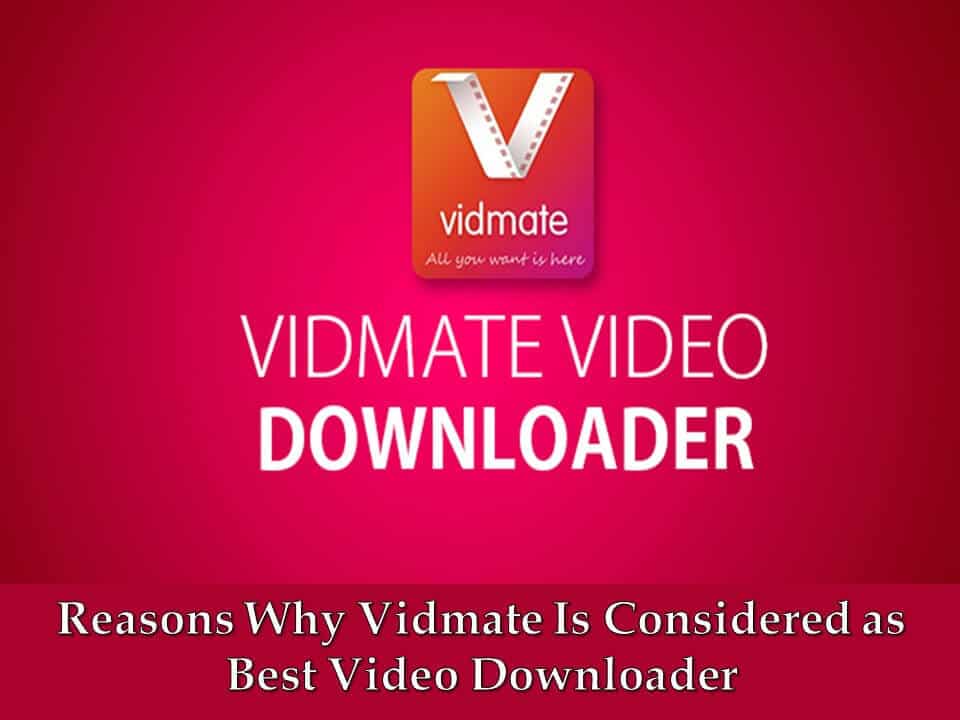 Reasons Why Vidmate Is Considered as Best Video Downloader
Reasons Why Vidmate Is Considered as Best Video Downloader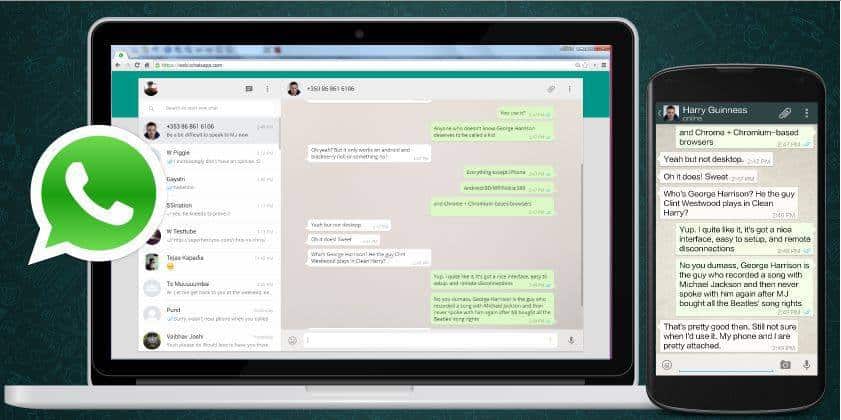 WhatsApp spy app to protect Small Business Secrets
WhatsApp spy app to protect Small Business Secrets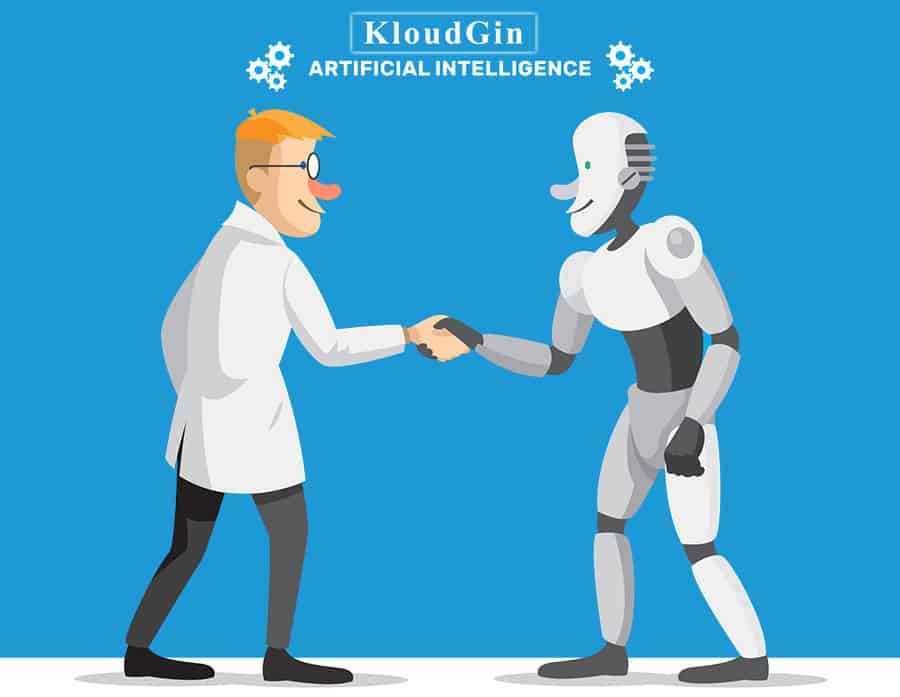 Difference Between Chatbots and Artificial Intelligence
Difference Between Chatbots and Artificial Intelligence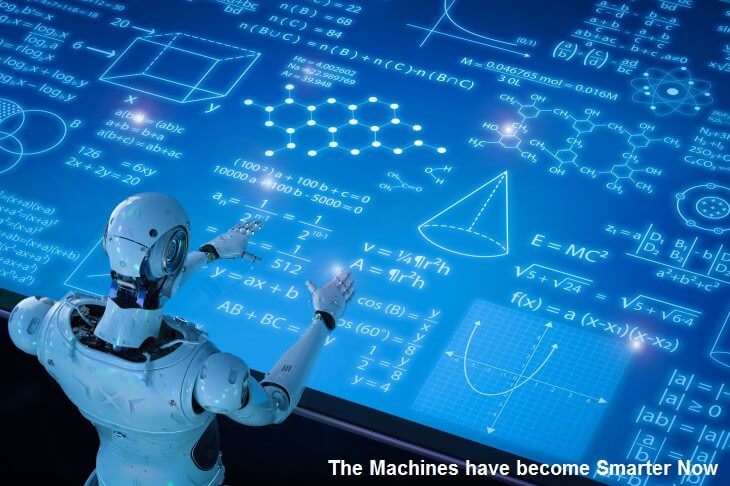 The Machines have become Smarter Now
The Machines have become Smarter Now